SharePoint Power Automate: Best Practices & Use Cases

Businesses today leverage the SharePoint Power Automate integration to get rid of unnecessary steps in the process, reduce manual labor, and encourage collaboration. Power Automate leverages workflows created by organizations, by combining SharePoint heavy-duty document management with Power Automate intelligent automation, to save time with a uniform approach to teams.
Everything from approvals, notifications, and third-party app integration has kept the business going more efficiently than ever. Using Power Automate for SharePoint, companies are taking away the boring, repetitive chores so employees have more time to double-check data accuracy and compliance, making day-to-day operations smoother and more reliable.
As businesses continue to mature and update their processes, the greater the need for having expert opinions on the implementation of automation solutions. This is where Bloom Consulting Services becomes very important. Bloom provides consultancy for working businesses for the design, development, and improvement of automation workflows while maintaining deep power in both SharePoint and Power Automate. The company guarantees best results from SharePoint Power Automate integration strategy, implementation setup to post-implementation support with the client.
Table of Contents
What SharePoint Power Automate?
Integration of SharePoint with Power Automate welcomes users to build a myriad of automated workflows for SharePoint lists and libraries. On combining these, tasks such as list generation, document approval, alerts, and task administration can all be automated within SharePoint. This aids in making everyday operations smoother and requires less manual effort, thus enabling teams to work more efficiently and channel efforts toward more productive activities.
Key Features and Capabilities of SharePoint Power Automate
Power Automate is an applied tool equipped with numerous features so that users from businesses of any scale may automate their work processes for accessibility, security, and flexibility. Automation encompasses the creation end-to-end; the designer provides a drag-and-drop workflow creation interface to AI-driven insights for automating processes in the cloud, on desktop, and integrated applications.
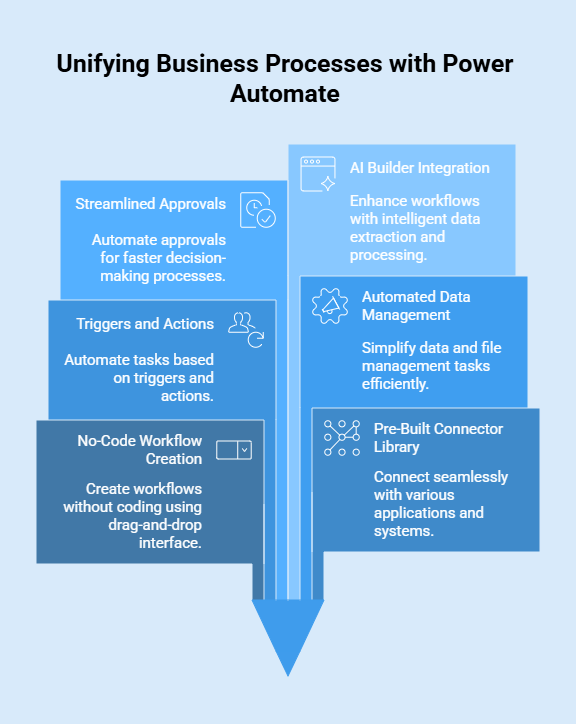
No-Code Workflow Creation
SharePoint Power Automate gives its user base the power to create automated workflows and complicated multi-step processes without deep coding knowledge. The drag-and-drop method of design allows any user, either technical or layman, to develop strong workflows for document management, task assignments, and approvals. This opens up the means for all teams, hence increasing automation take-up speed by lessening reliance on IT.
Pre-Built Connector Library
The SharePoint Power Automate is essentially equipped with a plethora of connectors. These connectors ensure smooth communication applications that range from SharePoint and Microsoft 365 applications such as Teams, Outlook, and Excel, all the way down to third-party applications. Given such far-ranging connectivity, one can allow workflows to stretch alongside any system, thereby unifying processes and breaking down all silos.
Triggers and Actions
SharePoint Power Automate workflows get modeled around triggers and actions. Triggers occur when certain events happen, for example, when an item is added into a SharePoint List or a document being updated-and subsequent actions may involve sending a notification, updating a record, or routing the document for approval.
Automated Data and File Management
SharePoint Power Automate takes away from people the mundane activities like file moving across folders, updating lists, or processing incoming documents. It is putting less manual effort, consistency, and allowing workers to devote their time strategically instead of on repetition.
Streamlined Approvals and AI Builder
Approvals get routed and tracked automatically so that there is no delay or bottleneck within the channels. Moreover, advanced toolsets like AI Builder allow SharePoint Power Automate to intelligently extract and process data from forms and documents and thereby enable smarter and more efficient workflows.
Read More: AI in SharePoint: Use Cases Across Different Industries
How to Connect SharePoint with Power Automate?
Integrating SharePoint with Power Automate is indeed a simple procedure, allowing organizations to build robust workflows connecting document libraries, lists, and other business applications. The integration comes into effect and automates tasks such as approvals, notifications, and data sync. An understanding of the setup process helps businesses maximize efficiency while carrying out secure and reliable operations.
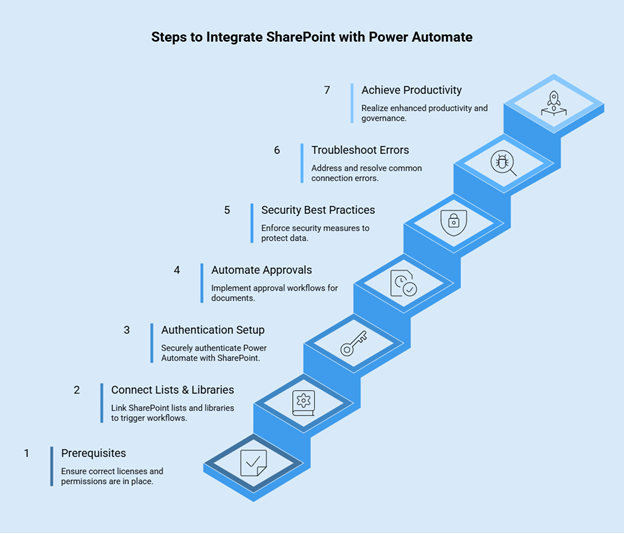
Integration Prerequisites
Before integrating SharePoint with Power Automate, organizations should have the correct license and permissions. Access to SharePoint Online and Power Automate is usually acquired through Microsoft 365 subscriptions, but the administrators must ensure role-based access, storage limitations, and security configurations to avoid improper setups.
Connecting SharePoint Lists and Libraries
Linking lists and libraries is a very common situation in SharePoint Power Automate. When a new item is created on a list or a document is uploaded in a library, the respective workflow gets triggered. In conjunction, these serve as brilliant automators for approval cycles, notifications, or metadata updating.
Authentication & Permission Setup
During the integration stage, authentication ensures that Power Automate is permitted to use SharePoint resources. Generally, for signing into Power Automate, an end-user utilizes Microsoft 365 credentials while for an added layer of security, administrators may be required to set up multi-factor authentication. This ensures that appropriate permissions go towards allowing the workflows to carry on without being hindered or without irrelevance speculated as to access permissions.
Example: Automating Approvals in SharePoint
Most probably, the very first thing that comes to mind when setting it up is the approval workflow-when a document is uploaded into a SharePoint library, a request for approval is sent to the manager(s) so that they may acknowledge it by email or Teams message. Upon approval, metadata is tagged onto the document, and then it is placed into its respective folder.
Security Best Practices
The organization should enforce security best practices while connecting SharePoint with Power Automate. This includes restricting user access, implementing data loss prevention (DLP) policies, and monitoring activity logs. This secure integration prevents unauthorized data movement and ensures compliance with organizational and regulatory policies.
Common Errors of Connection and Fixes
While facing errors in connecting, SharePoint Power Automate produced errors, such as the invalid credential one, permission issues, or just because of limitations within the connector. The most common troubleshooting approaches involve re-authentication, permission settings, or connector verification. A little bit of eye monitoring will recognize problems even before they occur and keep the workflows running smoothly.
Other advantages
SharePoint and Power Automate, when connected, are the most potent duo to automate mundane processes. This allows organizations to collaborate better, minimize data entry, and automate simple approval workflows. In return, it means better productivity, faster turnaround time, and tighter governance over organizational data.
Explore SharePoint Solutions
How to Set Up Power Automation in SharePoint?
Power Automate integrates with SharePoint in such an easy manner that the workflows are created directly from lists and libraries. Automating tasks like approvals, notifications, and file management would certainly help SharePoint become an operative and collaborative environment for day-to-day businesses.
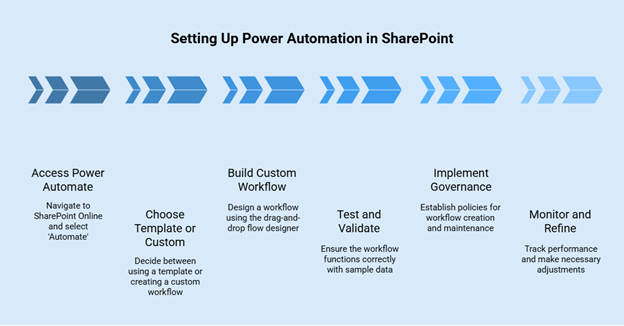
Working in Power Automate Within SharePoint Online
Power Automate can be accessed within SharePoint Online. An end-user goes to a list or library, clicks on the option “Automate,” and then chooses to either create flows from templates or from scratch. Such an integration allows quicker automation of a given task without having to switch to some other platform.
Using Templates for Quick Setup
Templates in Power Automate are assigned after the usual scenarios such as sending an approval request, syncing data, or triggering alerts. The template saves time and effort and supports those who are not well-versed in automation. Also, these templates can be considered as the starting points for building customizations for full-fledged implementations for some specific business requirements.
Building Custom Workflows
Custom workflows can be built for more refined needs using the flow designer. This is drag-and-drop-based, wherein users select triggers, actions, and conditions to design workflows specific to their processes. They must be flexible depending on their processes to guarantee proper automation.
Testing and Validation of Automation
Sample data are passed to test whether the triggers and the actions work as they are expected to do. Validation catches errors at an early stage so that flows would work smoothly in production.
Role of Governance in Setup
Governance is a crucial part of the Power Automate setup in SharePoint. Organizations must institute policies around the creation, use, and maintenance of workflows. Defining governance practices would prevent duplication of flows, provide for compliance, and provide at best some oversight of administrator activities.
Monitoring and Refining Workflows
Workflows should be monitored once in production through analytics provided within Power Automate. Monitoring allows performance to be tracked as well as bottlenecks and need for improvement to be identified. Refining those workflows would serve them better and scale with changing business processes through time.
Advantages of Proper Setup
A powerful Automation in SharePoint will get the teams working in better synthesis, quicker in pace with getting their tasks done and getting productive. Automations help teams handle repetitive tasks for menial repetitive tasks while their employees begin focusing on strategic work that creates value for the organization.
Read More: SharePoint Online vs SharePoint On Premises: Key Differences
Benefits of Using Power Automate in SharePoint
Using Power Automate and SharePoint makes task automation, such as data entry, document approvals, and notifications, so convenient that it decreases operational times and costs. It comes with a simple no-code option to create workflows while integrating SharePoint with the other applications and services. This increases accuracy, builds solutions in collaboration, and ensures compliance every time.
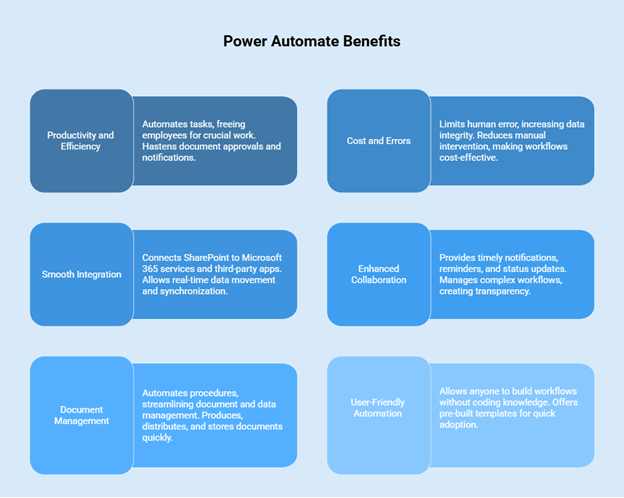
Productivity and Efficiency
If Power Automate comes into play, it will free the time of employees by automating tasks such as extracting data from documents, managing emails, and updating lists, so they can apply themselves to crucial work. It hastens document approvals and notifications, thus expediting decision-making and speeding up the process of project execution.
Cost and Errors
Automating repetitive manual processes limits human error, thereby increasing the integrity and consistency of data in systems. Reduced manual intervention lowers the cost factor, thus making workflows more cost-effective and reliable.
Smooth Integration and Connection
Some of the prime features of Power Automate connect SharePoint to various Microsoft 365 services such as Teams, Outlook, and OneDrive, as well as third-party apps. This integration allows for the movements of data in real time and synchronization across platforms to imbue a singular business ecosystem.
Enhanced Collaboration and Communication
Automation helps collaboration by way of timely notifications, reminders, and status updates to all involved parties. Complex workflows that require the attention of multiple team members become easier to manage, creating an atmosphere of transparency, accountability, and interdepartmental alignment.
Document and Data Management Enhanced
Power Automate automates procedures such as extracting information from forms and images, generating reports, archiving files, and so on, leading to streamlined document and data management processes. Documents are produced, distributed, and stored at record pace, and on time.
Automation Made Human-Centric and User-Friendly
With easy drag-and-drop operations, Power Automate lets anyone build workflows without having to know any advanced coding. And there are pre-built templates, so organizations can hit the ground running and minimize lead time to adoption.
Use Cases for Power Automate in SharePoint
When integrated with one another, SharePoint and Power Automate unlock opportunities for the businesses to simplify workflow, automate mundane, repetitive tasks, and enhance and minimize the overall quality of operations. Within the Microsoft 365 ecosystem, these integrations deliver practical solutions in terms of document handling, communication-linked data, and conducting reports. Just to name a few examples, below are real-life scenarios where companies find these tools beneficial:
Document Management and Approvals
Document Handling is the most common usage of Power Automate with SharePoint. Businesses get an approval-level workflow automated, whereby the uploading of a new file to a SharePoint library immediately triggers an approval request. Once the stakeholders decide, the document is automatically moved to either “Approved” or “Rejected” folders. It can also perform metadata changes so the data in another library remains consistent. Finally, sets of files can be moved between folders or libraries subject to the filing rules specifying file types, document status, or creation date.
Notification and Communication
Automated notification-based communication isn’t just meant to inform teams but to keep them updated. For example, Power Automate can send out alerts via email or Microsoft Teams whenever a new item gets added to a SharePoint list, gets updated, or is assigned as a task. In addition, it can trigger reminders to make sure a pending deadline or unfinished task keeps in view, thereby ensuring that everybody involved stays on track with the work without the need for unnecessary follow-ups.
Data Synchronization and Integration
Power Automate augments SharePoint as a single-point entry and processing hub for data. Information coming from email, forms, or any other source can be extracted automatically by Power Automate and entered into SharePoint lists or document libraries. It further acts as glue integrating with other Microsoft 365 apps such as Excel, Planner, or Dynamics 365 to ensure the same data is maintained across different platforms, thus preventing duplication of the work and promoting data credibility.
Workflow Streamlining
Task assignment and tracking can be more straightforward while building automated flows to assign tasks based on SharePoint events such as employee onboarding or the start of a new project. Expense reports are another famous scenario; employees can submit reports through SharePoint lists, and with Power Automate, the approval process gets handled, making the whole process faster and smoother.
Reporting and Analytics
An organization may have Power Automated for generating reports. As an example, reports based on SharePoint list data might be scheduled to run at intervals or triggered at specific actions so manual preparation of reports could be circumvented. This saves time and keeps updated analytics available for decision making.
SharePoint Power Automate Examples in Action
Real-world SharePoint Power Automate implementation examples show how the everyday working lives of individuals can be measurably improved with automation. Everything is subject to automation and efficiency: be it HR processes or compliance ones to name a few. By automating processes, organizations alleviate workloads, allow employees more time to focus on value-added activities, and generally enhance the work experience. Some real-world examples depict the various ways SharePoint can integrate with Power Automate.
Example 1: Automating HR Leave Approvals
One common SharePoint Power Automate use case is in HR, where leave requests process are automated. Employees are requested leave through a SharePoint form, which triggers an approval flow automatically in Power Automate. Managers get notified instantly, can quickly look over the request, approve or reject it, and are saved from going back-and-forth in emails, thus avoiding lagging of any sort and keeping the records transparent.
Example 2: Auto-Tagging Documents for Metadata Consistency
When managing a very large library, tagging and classifying are often inconsistent. Using SharePoint Power Automate, companies can enforce rules to automatically apply metadata tags whenever a file is uploaded. Good organization means fast search results and compliance, and it is the least manual tagging work for employees.
Example 3: Automating Alerts for Project Deadlines
Often, in SharePoint, reminders about impending milestones become necessary for projects on the tracks. By using SharePoint Power Automate, businesses can configure workflows for automated alerts before any salient deadlines. This helps working teams to stay on track with the agreed set time as there is less chance of a task slipping through while at the same time putting some measure of accountability on stakeholders.
Example 4: Integrating Power Automate with Teams and SharePoint
From the perspective of collaboration, SharePoint Power Automate acts as a connector between SharePoint lists and libraries and Microsoft Teams. For instance, suppose somebody uploaded a document or altered something in the SharePoint document library. In that case, Power Automate will send a notification straight away to a Teams channel. It helps things get visibility, and everyone stays updated in real-time.
Example 5: Compliance-Driven Workflows for Audits
Audit trails in regulatory industries such as finance, healthcare, and government, are maintained with great rigour. SharePoint Power Automate enables organisations to automate compliance workflows. These could be set to automatically archive files once the retention period has expired, notify the compliance officers when documents are amended, and more. This helps reduce risk and keep things in nice shape for auditors.
Lessons Learned from Real-World Implementations
These automations show that there is no one-size-fits-all approach to automation. Any business has to adapt a workflow to their processes, test it thoroughly, and continue improving it through the course of time. Stakeholders generally need to be trained in the use of the approved processes, and those processes must be analyzed regularly to avoid needless complexity. Automation, when used purposely, guarantees measurable ROI and continued optimization.
Conclusion
In conjunction, SharePoint and Power Automate infuse tremendous automation into the Microsoft 365 ecosystem for businesses to work smart, fast, and right. In a nutshell, these tools automate processes such as approvals of documents, task assignments, data sync across applications, and generation of real-time reports. This enables day-to-day activities to flow easily while facilitating collaboration.
However, this kind of manual process decreases productivity, eliminating an endless amount of work, so an organization can divert its attention to strategic initiatives.
If an organization is all set for enhancing efficiency and modifying team operations with SharePoint Consulting Services, now is the time to integrate the two. Get your processes streamlined and let intelligent automation work to its full potential today. Contact us today!
Frequently Asked Questions
1. What is Power Automate in SharePoint?
Power Automate is a tool for automating common tasks among SharePoint, other Microsoft 365 Services, and third-party services.
2. What are three types of SharePoint workflows?
- Approval (for approval or rejection of any document or item)
- Collect Feedback (for feedback on any document or item)
- Collect Signatures (for collecting digital signatures on any document, workbook, or form)
3. Is Power Automate free with SharePoint Online?
Create and run basic cloud flows using standard connectors only, which most Microsoft 365 services use, such as Outlook, SharePoint, and Teams. Templates for common automation scenarios are already available.
4. Why is Power Automate used?
Power Automate is a time-traveling and efficiency-boosting service. It acts like a personal assistant, enabling users to create automated workflows between various apps and services. This can be anything from simple tasks such as notifications to creating more complex business processes for approvals or data collection.
5. What is the difference between Power Automate and SharePoint workflows?
Power Automate will have its rule and survive in the future. Because, SharePoint Designer Workflows are only for the SharePoint environment, whereas the Power Automate flows are across various Microsoft 365 apps. And with third-party connectors coming to the aid, the Power Automate flows also stay meaningful to external apps like Google Docs, Calendar, etc.
6. What are the 5 zones of SharePoint?
The five collections map to the five zones (default, intranet, extranet, Internet, and custom). When the web application gets a request for a given internal URL in a zone, the links in the pages returned to the user have the public URL for that zone.
7. What are the three dots called in SharePoint?
In a SharePoint, you get to see the ellipsis acting as the ‘three dots’ to the right of a file/folder name. Some set-ups permit the ellipsis to be displayed at all times, while some show the ellipsis only when you “hover” over the file/folder name. Upon clicking the ellipsis, an options menu is displayed.
8. Which tool is SharePoint?
It is a web-based tool for collaboration and document management allowing organizations to securely keep, organize, share, and access information.
9. Who needs a Power Automate license?
The moment a flow is automated or scheduled and makes use of a premium connector, only the one who owns the flow needs to have a Premium license. However, with an instant flow with premium connectors, every user running that flow must have a Power Automate Premium license. Alternatively to licensing each user, you could just license the flow with a Process license in such scenarios.
10. What are the disadvantages of Power Automate?
Currently offered with the free plan, Power Automate is pricily offered with the paid plan for businesses requiring advanced features or larger volumes of automations. Thus, the cost per flow or per user seems to act as an inhibitor, especially to smaller and medium enterprises operating on a budget.
11. What language is Power Automate written in?
The Workflow Definition Language (WDL) is used by Power Automate and Logic Apps. Nice thing for Azure Logic Apps and Power Automate is they have a pretty good frontend that allows configuring and writing most of the code without having to get a hands-on-keyboard.



