Power Apps vs Power Automate: Key Differences Explained

In this digital-first world, businesses are finding ways to streamline operations, eliminating manual operations, and guaranteeing a better customer experience. The Power Platform has become a top contender for platforms, bringing in the tools that allow an organization to quickly innovate. At the core of this suite lies the challenge of Power Apps vs Power Automate; an interesting dilemma as both solutions are very powerful but serve completely different purposes.
While Power Apps enables companies to create custom applications with little or no coding knowledge, Power Automate allows for automating mundane repetitive tasks and workflows. The two are considered to promote organizational efficiency, albeit in distinctly different manners. It is, therefore, of utmost importance for companies to understand these differences when deciding where to allocate the time, resources, and talent.
The Power Apps vs Power Automate comparison is the topic of discussion in this blog, and Bloom will help you explore their features, benefits, real-world examples, and use cases. Then, you will have a complete picture of when Power Apps should be used, when you should lean on Power Automate, and how they both can be merged to create more intelligent, connected business solutions.
Table of Contents
What is Power Apps vs Power Automate?
Microsoft’s Power Platform offers low-code tools, helping companies accelerate their innovation through Power Platform Consulting Services. Two of these are often confused with one another: Power Apps vs Power Automate. They are in the common low-code development space, yet the problem they solve is different. Power Apps builds applications with intuitive interfaces for end users; Power Automate creates workflows that automate mundane processes on the “back end.” Power Apps is basically the front-end where the user interacts, whereas Power Automate functions on the back end to perform automation.
Power Apps
The idea behind Power Apps is to create custom business applications for users to enter, view, and interact with the data in a structured way. Companies use it to create apps supporting processes like employee onboarding, field service reporting, or customer management.
- Purpose: Designing special-purpose business applications with simplistic and user-friendly interfaces.
- Focus: Dashboard development, data-entry form interface, and mobile application environments across devices.
- Features of Microsoft Power Apps: Low-code development framework, Microsoft 365 integration, mobile responsiveness, and availability across multiple data sources.
- Example: The company develops a mobile app for field technicians to record completed tasks along with the photos and GPS coordinates.
Power Automate
Flow, focused on workflows, is used to make repetitive work easier by connecting services and, therefore, saving employees hours of manual work. Power Apps enable interaction, while Power Automate handles execution.
- Purpose: Automating workflows and repetitive tasks across apps and services.
- Focus: Triggering specific actions based on events, like approvals or data synchronization.
- Features of Microsoft Power Automate: Pre-built templates, hundreds of connectors, multi-step approvals, and process automation capabilities.
- Example: Setting up a workflow to automatically send notifications when new files are uploaded to SharePoint or to trigger an approval process for expense claims.
Key Differences: Power Apps vs Power Automate
A side-by-side comparison makes it easier to see the distinctions between these two tools.
| Criteria | Power Apps | Power Automate |
| Purpose | Custom apps to be developed for business use | Automate workflows and repetitive tasks |
| Primary Focus | Front-end of User Experience, Dashboards, and Forms | Automate back ends, triggers, and approvals |
| Development Approach | Low-code app designing interface with drag & drop features. | Workflow creation with templates and connectors |
| Integration | Has the capability to integrate with Microsoft 365, Dynamics, and other data sources | Connect multiple apps, both Microsoft and third-party |
| Best Use Case | Apps that provide for the input and display of data for the users | Automated approval, alerts, or data synchronization |
| End Example | Android apps for the field staff | Expense reports automated for approval |
When to Choose Power Apps vs Power Automate?
Because Power Apps and Power Automate are from the same Microsoft ecosystem, organizations often wonder which one to use. However, this choice is entirely dependent on what the business needs. This section considers the different circumstances that warrant one tool over the other.
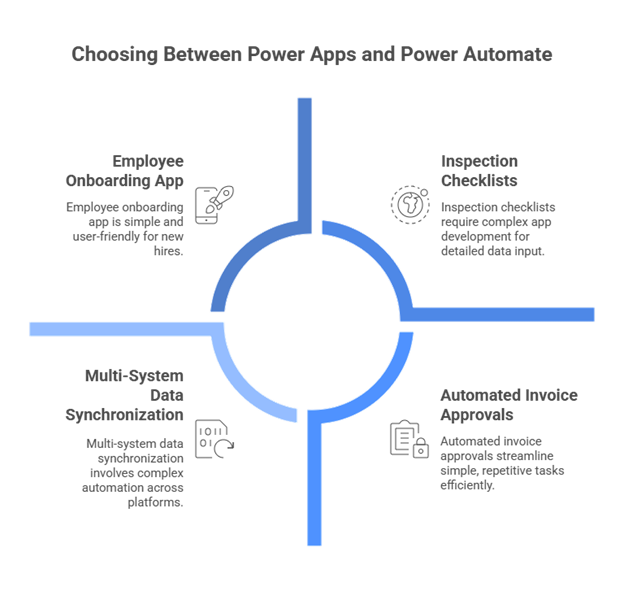
When Business Needs Custom Apps?
If the application’s need is for data input, dashboards, or mobile access, then Power Apps should be the choice. It helps teams build applications around business workflows with minimal coding. A few typical Power Apps use cases encompass apps for employee onboarding, inspection checklists, and service request portals. In the Power Apps vs Power Automate discussion, this option is best when the need is to create an interactive experience.
When Does Business Need Workflow Automation?
For instance, when repetitive tasks consume time and effort, Power Automate surely makes a smart choice. It could trigger actions to generate notifications, synchronize data, or manage approval workflows. In a more practical example, the automated approvals for invoices remove manual errors and speed up decision-making. Between Power Apps and Power Automate, this one evidently constitutes the automation engine of the back end.
Cost Considerations
Budget can often weigh heavily in making one’s choice. Power Apps require licensing, which allows for app development and usage, whereas Power Automate follows flow-based licensing. Hence, if one’s priority is developing apps with which people will interact, Power Apps could be justifiable in terms of the cost. However, if their process efficiencies are much more of a concern, Power Automate would be considerably cheaper.
Integration Needs
Integration can further dictate the ideal choice. Power Apps integrates well with Microsoft 365, Dynamics 365, and Power BI for smooth data visualization and reporting. Power Automate, on the other hand, connects multiple third-party applications and automates tasks across applications. This distinction can guide enterprises in their choice of tools for their Power Apps vs Power Automate dilemma.
User Roles and Teams
Citizen developers, business analysts, or IT teams might choose either product, depending on the level of expertise. Business teams might lean toward Power Apps more because of its ease of app building, while technical teams that manage back-end processes might lean toward Power Automate for more complex workflows. If uncertainties arise, it depends on who builds and maintains the solution.
Performance and Complexity
Another factor is the complexity of the process. Power Apps suits user-centric apps that are simple, but do not do well with multi-step logic and complicated workflow scenarios. On the other hand, Power Automate prefers multiple triggers, conditions, connectors, and systems working in concert. Essentially, the Power Apps vs Power Automate debate rests on whether you are looking at a simple user interaction or an elaborate automation.
Examples from Industries
Examples across industries highlight when to go with one solution or another. Industry-wise, healthcare may use Power Apps for patient intake forms, whereas finance may employ Power Automate for approval processes. Manufacturing might combine the two, having apps built with Power Apps for order entry while shipping tracking is automated with Power Automate. This gives you an ideal solution in tandem.
Unlock the Power of Automation Today!
How do Power Apps and Power Automate work together?
While each tool is fit for a task, the real potential of the Power Platform tools is realized when they are combined. Power Apps builds user-facing applications for data collection and display purposes, while Power Automate processes that data, triggers workflows, and connects systems in the background. Together, a complete business solution is wrought.
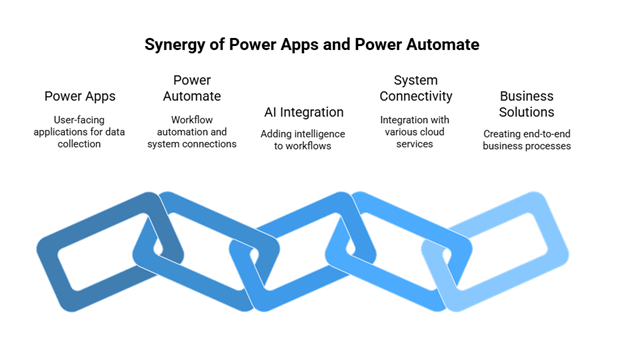
Power Apps as the Frontend
Power Apps is the interface where users interact with data. Teams develop forms, dashboards, or mobile apps to collect information. To cite an example, an employee can submit an expense claim through Power Apps or log a customer issue. In terms of Power Apps vs Power Automate, Power Apps is the starting point where the action kicks in.
Power Automate for Back-End Services
Power Automate manages workflow logic. Once the report submission is completed via Power Apps, Power Automate will send it for approval, record it in the accounting system, and notify the management team. It is transporting, extending, and refining the whole process-moving at maximum efficiency.
Connecting Systems and Data Sources
Integration with hundreds of cloud services is one of the biggest strengths of Power Automate. Although it connects with SharePoint, SQL databases, Outlook, and several other third-party apps, this builds a bigger connected ecosystem from the smaller isolated data collected through Power Apps. The Power Apps vs Power Automate synergy ensures that businesses acquire both usability and automation.
Adding AI and Insights
Power Automate also integrates advanced functions such as those found in AI Builder, whereby organizations can add intelligence to their workflows. For example, an expense report submitted in Power Apps might be scanned for receipts or categorized with AI before routing. With this, the solution becomes something greater than plain automation and quite a bit of smart automation.
End-to-End Business Scenarios
The combined use of Power Apps and Power Automate creates complete business solutions. Consider a customer service process: a client logs a ticket in a Power App. Power Automate then assigns it, sends notifications, and updates records in CRM. This partnership goes beyond Power Apps vs Power Automate, showing how they complement each other to transform operations.
Why Integration Matters?
Individually, they really shine. In unison, they give a more diversified experience where user interaction is merged with automated efficiency. Firms that work with both find it easier to scale, reduce manual effort, and ensure that data is handled consistently. It is the integration that makes the Microsoft Power Platform such a strong engine for digital transformation.
Benefits of Using Power Apps and Power Automate
When in conjunction, the Power Apps and Power Automate suite stands out as a means through which organizations have improved productivity, streamlined operations, and empowered the employee base. The following points summarize some key benefits for businesses:
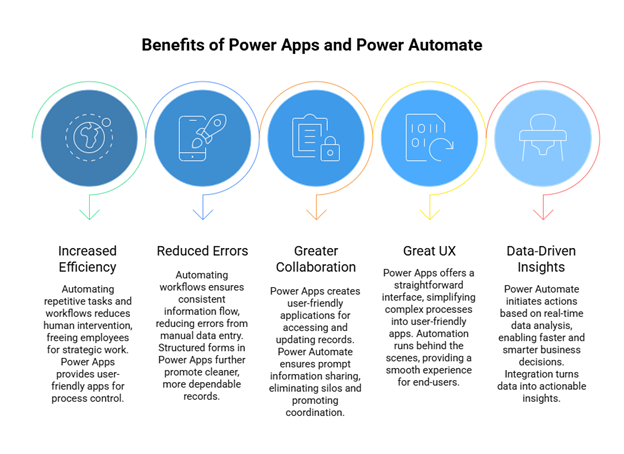
Increased Efficiency
Working with Power Automate, repetitive tasks and workflows are automated, thereby drastically cutting down on human intervention in these tasks. These could be anything from approvals to notifications or transferring data-from behind the scenes, where automation occurs, freeing up employees to focus on strategic work. Power Apps, however, assists here by providing intuitive user-friendly apps and front ends for initiating and controlling such processes.
Reduced Errors
Manual data entry constitutes the highest source of inefficiency within organizations. Power Automate automates workflows, ensuring consistent information flow and accuracy from one system to another. Combined with Power Apps, whereby users enter data via structured forms, it further reduces errors and promotes cleaner, more dependable records.
Greater Collaboration
Teams collaborate better when they can access the appropriate information at the right time. Power Apps creates applications that employees can use to request, update records, or interact with processes in a user-friendly manner. Power Automate, on the other hand, ensures that said information is promptly shared through different systems and finally with teams. In synergy, they eliminate silos and promote coordination across departments.
The Appeal of Great UX
Power Apps’ most significant advantage is probably its straightforward interface. Even the most complicated processes can be wrapped up nicely into a simple app that the employees will enjoy using. When the automation runs behind the scenes with Power Automate, end-users enjoy a smooth experience without even knowing what’s going on or how the systems and workflow work.
Data-Driven Insights
When integrated with Power Platform tools like Power BI, Power Automate can initiate actions based on real-time analysis of data. For example, If the data presented reveals a decrease in customer engagement with sales trends, the automation can either send an immediate alert to the marketing team or initiate one of those customer feedback systems through a Power App. Thus, the integration turns data into actionable insight, enabling businesses to act faster and smarter.
Examples of Collaboration Between Power Apps and Power Automate
One actual power that these two have is that each is incomplete without the other. Businesses tie each other together, developing computer-aided processes for various manual efforts in efficiency. Here are a couple of practical examples of situations in which these two can collaborate:
1. Expense Management
Employees will need to have a Power App to capture expense details quickly with receipts and descriptions for submission. After applying, Power Automate routes the data automatically for approvals, updating the accounting system, and notifying HR or finance teams. Such a workflow removes manual approvals and re-entry of data, and thus compliance and transparency are assured.
2. Resolution of the Customer Service Issues
Customer service teams handle numerous requests that require orderly processing. Hence, a Power App can log these customer queries or service requests. Next, Power Automate automatically allocates cases to the appropriate representative and updates the CRM system while sending real-time alerts to the service team and the customer. This leads to speedy response time and a seamless service experience.
3. Project Management
Gathering project updates and deadlines from diverse teams requires coordination. The Power App allows project managers and team members to update task progress or deadlines. Power Automate sends follow-up reminders, synchronizes information across project management tools, and updates timelines. That way, the teams are always on schedule with no room for confusion.
4. Data Collection and Transfer
Organizations collect data for reporting, compliance, or decision-making. A Power App works like a digital form for gathering data from employees, customers, or partners. Power Automate takes this data and loads it into another system, in SharePoint, SQL, or a third-party tool so it can be further processed and acted upon. This requires less manual intervention and hence assures better data accuracy.
Power Apps vs Power Automate: A Complete Comparison of Strengths and Use Cases
Application Building Features – UI and UX Strengths of the Power Apps
When it comes to building business apps to simplify data-oriented tasks, Power Apps stands atop the competition. With its low-code, drag-and-drop interface, teams can create apps for data input, interactive forms, and dashboards without the technical knowledge needed. These apps are mobile-responsive by default, so users enjoy navigating the apps on their desktops, tablets, or smartphones.
Automation Features – Workflow Strengths of Power Automate
Power Automate is the champion in the automation of workflows. It paves the way for businesses to rid themselves of repetitive manual tasks and save valuable time. Power Automate helps implement any business process, from the simplest one-step approval to the more complex multi-stage workflows. More than that, a library of pre-built templates supports even faster automation that requires hardly any modification before deployment.
AI and Intelligence Integration – Use of AI
In one of the Power Platform tools, AI integrated with the various modules acts to enhance the app’s functionalities, like form processing or image recognition. Power Automate, however, uses AI-driven insights to fine-tune workflows, predict their outcomes, and empower automatic intelligent decision-making. So intelligence here targets both app-building and automation, thus forming a balanced pair.
Data Connectivity: How Both Connect into Microsoft and Third-Party Apps
Data integration is at the heart of both platforms. Power Apps smoothly connect to Microsoft 365, Dynamics 365, SharePoint, and SQL Server, enabling companies to build applications around their own existing systems. Power Automate increases connectivity by empowering workflows to operate across organizational and application boundaries with hundreds of third-party service connectors.
Security and Compliance: Enterprise-Grade Reliability
Security is a shared force. Power Apps and Power Automate derive their security inherit their security standards from Microsoft: role-based access, encrypted data transmission, and international standard compliance. Power Apps will secure applications, while Power Automate will secure sensitive workflows where data privacy is paramount, such as the Finance and Healthcare sectors.
Levels of Customization – Low-Code vs. Automation Design
Power Apps allows low-code development for highly customized applications, giving users the highest flexibility to meet very particular business requirements. On the other hand, Power Automate allows flows to be customized with options for conditional logic and data transformations. It will remind you that Power Apps focuses on experiences, whereas Power Automate focuses on optimizing processes.
Ease of Adoption – Learning Curve Differences
Power Apps carries a bit steeper learning curve because of the app design requirements, but compensates users with rich app-building potential. Power Automate is comparatively easier to learn,and as a newbie, in no time can automate any process by following pre-built templates. Together, they offer a mature approach for a business that lies somewhere between ease of learning and advanced capability.
Power Apps vs Power Automate may seem to exist for varied purposes, but, in reality, they complement each other very well inside Microsoft’s Power Platform. Power Apps builds front ends for the capture and management of truly intuitive data. On the other hand, Power Automate takes care of backend workflow automation that happens whenever a user action or a system update triggers it.
The Flow of Data and Power Automate Process as the Work Engine
Power Automate serves as the workflow engine where the actual processes/events are performed. Depending on the particular situation, actions may be initiated either by the entire distribution getting into Power Automate or by a discrete step within the flow. In the example, the employees receive automated notifications at every approval stage.
Power Apps retrieves inputs and presents data while Power Automate performs workflow automation behind the scenes. Under these Power Apps vs Power Automate scenarios, each action can trigger an automated workflow to route, process, or store information. Once an employee submits an expense report through Power Apps, for example, Power Automate will take care of routing the expense report for approval to the appropriate manager and updating the financial system upon completion. Without automation, such tasks require manual intervention and would result in a loss of efficiency.
Some Real-World Examples of Power Apps.
The use cases of Power Apps are depicted by organizations across industries that optimize business operations. For example, businesses have created employee onboarding portals allowing new hires to fill in forms, track their induction, and access resources. Clinics use Power Apps for patient management so that doctors and nurses can update medical records. The sales team uses a lead-capturing app that instantly captures client details from mobile phones so that no opportunities get missed. These subsets of use cases also depict the versatility of Power Platform tools that benefit the user.
Real-World Examples of Power Automation in Action
Working towards workflow optimization and consistency is Power Automate’s capability. Businesses use it to send automatic email confirmations when forms are submitted, route leave requests for approvals, and synchronize data between CRM and ERP applications. It also supports file management, such as saving email attachments directly to SharePoint or OneDrive. In advanced Power Automate Use Cases, tools to automate invoice processing help organizations save valuable time, minimize manual intervention errors, and enhance compliance. Hence, instances like these show that the comparisons between Power Apps vs Power Automate usually bring out strengths in different yet complementary areas.
Combined Scenarios: Power Apps and Power Automate Working Together
The actual power of the Power Platform appears when Power Apps and Power Automate work hand-in-hand. In the new hire onboarding process, Power Apps collects details on new hires, while Power Automate automatically sets up user accounts, assigns tasks in Microsoft Planner, and sends out welcome e-mails. Likewise, in sales order management, Power Apps gathers details on orders while Power Automate notifies warehouses, confirms customer orders, and adjusts inventory systems. Such combined scenarios very well depict the potency of coupling an easy-to-use interface with workflows driven by automation.
The Front-End and Back-End Equilibrium
At the end of the day, Power Apps vs Power Automate is a debate that asks whether to choose one over the other or to seek a balance between front-end operations and back-end operations. Power Apps provides sleek interfaces for people to interact with, whereas Power Automate ensures that workflows go smoothly behind the scenes. When paired, they share a framework so that any data captured in the app can directly go toward automated processes for the betterment of organizations in streamlining operations, making them more productive, and having consistent user experiences.
Simplify Workflows with Power Platform
What Are the Pros and Cons of Power Apps and Power Automate?
It is important to determine the areas of strength and limitations of Power Apps and Power Automate before making a choice. Each provides advantages unique to the respective service while presenting challenges particular to the other. In this section, we will list and compare the advantages and disadvantages to help your business make a balanced decision weighed against usability, flexibility, and business requirements.
Pros of Power Apps
Low-Code Development
With Power Apps, you have an interface to drag and drop, thereby limiting programming requirements. This empowers business users who do not possess a technical background to build applications without much IT support, thereby cutting down time-to-market for apps.
Mobile Responsive
Applications created under Power Apps can be used on mobile devices by default. They stick to standards for desktops, tablets, and smartphones, so your teams can stay connected and productive regardless of devices in hand.
Power Apps integrate perfectly into Power Platform tools such as Teams, SharePoint, and Outlook. This integration further eases the app integration into daily workflows to ensure more adoption and collaboration.
Fast App Development
Using prebuilt templates and intuitive design, an organization can produce an app specific to its needs in no time. This dramatically reduces the time-to-market of digital solutions.
Cross-Platform Agility
Being accessed through a browser or a mobile app, the Power Apps have users that can be operating in constant motion across platforms. This flexibility supports hybrid and remote-working setups.
Cons of Power Apps
Limited Customization in Model-Driven Apps
The greater design freedom is with Canvas Apps, but those of the Model-Driven type rely heavily on the underlying data model, which may limit the UI flexibility and make developers adapt their designs to fit into a predefined, structured way.
Dependency on Data Models
If any changes occur in the data model, they may directly impact app functionality and design. This dependency nature makes it complex to maintain complex apps and may require extra consideration while making changes.
No Direct Publishing to App Stores
Unlike conventional app development frameworks, where the application could be published directly on app marketplaces, Power Apps cannot go through such a channe,l though the alternative of distribution is available only internally within the organization.
Pros of Power Automate
1. Workflow Automation
Power Automate excels in automating repetitive tasks and processes so that manual work is not necessary and individuals across departments can work more efficiently.
2. Wide Integration with Data Sources
It connects to hundreds of data sources, including Microsoft services, third-party applications, and on-premises systems. This wide array of options allows organizations to combine and automate their operations with minimal effort.
3. Pre-Built Templates and Flows
A ton of ready-made templates are available so users can jump right in. Through these templates, pre-built flows reduce the learning curve and speed up flow adoption.
4. Approval Workflows
Power Automate automates document reviews, request sign-offs, and compliance checks to simplify approval chains and make processes faster and more transparent.
5. Analytics and Monitoring
This solution offers detailed insights into workflow performance, allowing companies to track efficiency, pinpoint bottlenecks, and refine processes on an ongoing basis.
Cons of Power Automate
1. Limited Customization for Complex Scenarios
Extensive processes may end up not fitting with Power Automate and would require heavy customization.
2. Technical Knowledge for Advanced Flows
It is low-code; however, the development of advanced automation may call for coding or even expertise with specialized connectors.
3. Not Designed for User Interfaces
Power Automate lacks the means to develop user-facing applications. Its emphasis is on backend process automation and cannot afford any direct interaction with end-users.
Conclusion
Power Apps vs Power Automate comparison is a clear indication of the different, yet complementary roles that both tools play in the Microsoft Power Platform. Power Apps is aimed at custom applications to enhance user experience, while Power Automate makes workflows simpler and faster through intelligent automation. Generally, it is not an exclusive choice; indeed, some of the highest value realizations are when the two are used together. By providing insight into their capabilities, strengths, and use cases, organizations will be able to make other informed decisions that are aligned with their organizational goals for a scalable, efficient, and future-ready digital transformation.
Unlock the full potential of the Microsoft Power Platform by combining Power Apps and Power Automate to drive smarter, faster, and scalable digital transformation. Click here for further information.
Frequently Asked Questions
Q1: What is Power Automate?
Power Automate is a cloud service from Microsoft meant for automating tasks on a repetitive basis and workflows across varied applications and services. It operates as part of the Microsoft Power Platform and assists users in streamlining processes to boost productivity and minimize manual effort so that users can do tasks such as synchronizing data, notifications, and approvals.
Q2: What is a Power Platform tool?
Users can choose to automate their processes with Microsoft Power Platform, extracting insights from their data and creating solutions meant to suit their business needs.
Q3: What coding language do you use in Power Apps app development?
Power Fx is Power Apps’ primary low-code language for use with canvas apps. Power Fx contains formulas mostly inspired by Excel; hence, it allows users to build logic, interact with data, and design UIs. While Power Fx is the primary language for Power Apps, developers will also integrate other languages like C# for custom connectors or TypeScript/JavaScript for PCF components.
Q4: What are the use cases of Power Automate?
Automating tasks is a Power Automate cloud service that governs many things. Making it easy for users is to automate many repetitive tasks and business processes while setting automated workflows across several applications and services. Mundane tasks, and those that can be on autopilot, such as data entry, file synchronization, or sending email notifications, can be put out of the way; that is, made smooth, implemented fast, and worked efficiently.



