How Microsoft Power Automate Works with Microsoft 365 and Dynamics 365?

In this digital-first world, the Microsoft Power Automate has become the need of the hour, especially for businesses aiming to simplify process activities, improve efficiency, and eliminate manual work. By connecting seamlessly with Microsoft 365 and Dynamics 365, it helps enterprises develop automated workflows for improved collaboration, efficient operations, and saving time for employees.
Integrating this technology with productivity tools like Outlook, SharePoint, Teams, and OneDrive has made it easier than ever to automate daily tasks. Likewise, with Dynamics 365, the software too lets companies enhance customer engagement, guarantee data consistency, and enable end-to-end visibility in critical business processes. Be it automating approval requests, managing customer interactions, or syncing data across platforms, companies make their workplace smarter and more connected with Power Automate.
At Bloom Consulting Services, we help enterprises unlock the full potential of Microsoft’s Power Automate. From implementing workflow automation in Microsoft 365 through to integration with Dynamics 365, our professionals provide customized strategies and continuous support, thereby ensuring maximum ROI and boosted productivity.
Table of Contents
Does Microsoft 365 Have Power Automate?
Yes, Microsoft Power Automate capabilities are included in many Microsoft 365 license plans, thereby giving the user the ability to create automated workflows, known as “flows,” to save time and increase efficiency.
These built-in features provide users with the ability to automate tasks within Microsoft 365 services using standard connectors. While this free functionality serves as a considerable beginner’s package, organizations in need of richer capabilities can go for the premium offerings through a standalone Power Automate license.
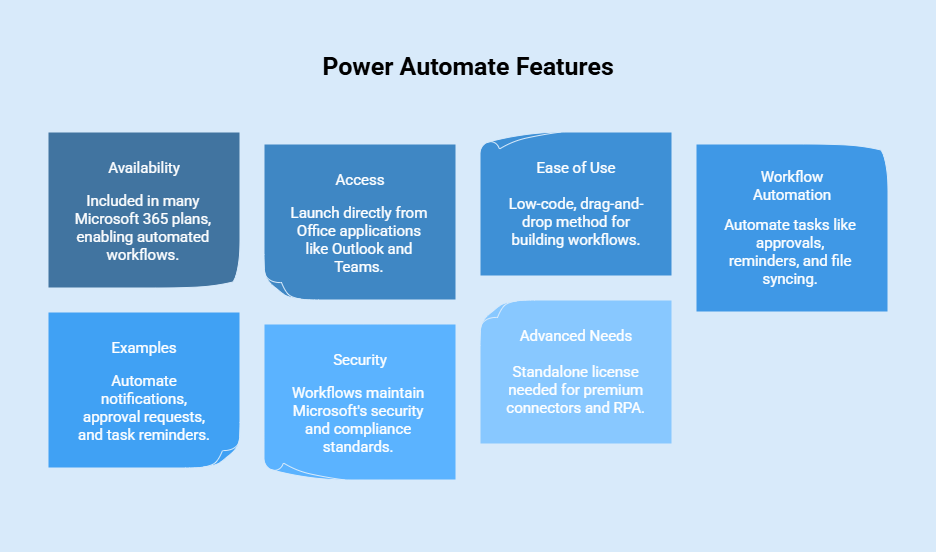
Availability in Microsoft 365 Plans
Most Microsoft 365 subscriptions offer some degree of basic Microsoft Power Automate access. Users can use this to quickly set up simple workflow builds, for example, you can automate repetitive tasks and notifications or move data across Office applications. Yet, the features available do depend on the specific Microsoft 365 plan.
To make sure of whether a feature is included in the plan in question, the business should consult the Microsoft Power Platform Licensing Guide or go through their Microsoft 365 admin center.
Accessing Power Automate through Office 365 Apps
Users from Microsoft 365 can launch Microsoft Power Automate directly from their Office applications; basically, through Outlook, Teams, Excel, and SharePoint. With such access, they may build flows even outside of the application with which they are currently working, allowing automation to become an integral part of their day-to-day work effort.
Easy-to-Use Automation for Employees
The automation features within Microsoft 365 focus on productivity. Hence, employees would not need to possess an advanced level of coding knowledge to create flows. Anyone may use the low-code, drag-and-drop method to build workflows for automation of simple tasks, approvals, or reduction of manual errors. This means that Power Automate by Microsoft is a practical tool for all users, and not just for IT professionals.
Simplify Tasks in Office 365 Today
Automate Workflows in Office 365
Creating workflows in Office 365 is precisely where some of the greatest uses of Microsoft Power Automate can be realized in Microsoft 365. For example, one could create approval workflows for documents in SharePoint, reminders in Outlook, or sync files across OneDrive automatically. These automations minimize repetitive manual steps and smoothen the workflow.
Some Examples of More Mundane Automations
For everyday needs, employees may utilize Microsoft’s Power Automate for any task: set up automatic notifications when files are uploaded; send requests for approvals to managers; create reminders for tasks placed in Teams.
Security and Compliance in Microsoft 365
In the standard security and compliance culture of Microsoft, all workflows that are produced using the default or standard Microsoft Power Automate features, will maintain the same security and compliance culture, thereby ensuring the automation processes remain efficient and safe in the implementation of the process. Organizations can trust that all data will remain safe if it is passed from one Microsoft 365 service to another through standard connectors.
For More Advanced Needs
If a business requires higher automation capabilities, any premium connectors, RPA, or higher request numbers can be handled by Power Automate. Administrators can procure these licenses from the Microsoft 365 admin center. To make informed decisions, organizations will refer to the Microsoft Power Platform Licensing Guide with respect to what their Microsoft 365 plan includes and what enhancements can be unlocked through premium licensing.
How to Use Microsoft Power Automate?
Microsoft Power Automate in Microsoft 365 is very easy to use and is designed to empower users with all technical skill levels. You can access it directly in the Microsoft 365 portal or open a browser window and head to make.powerautomate.com. After logging in, you can start creating flows from scratch, use custom templates, or combine them with Office scripts. Each flow consists of one trigger and one or more sets of actions that automate a task across applications; the common ones being SharePoint, Outlook, and Teams.
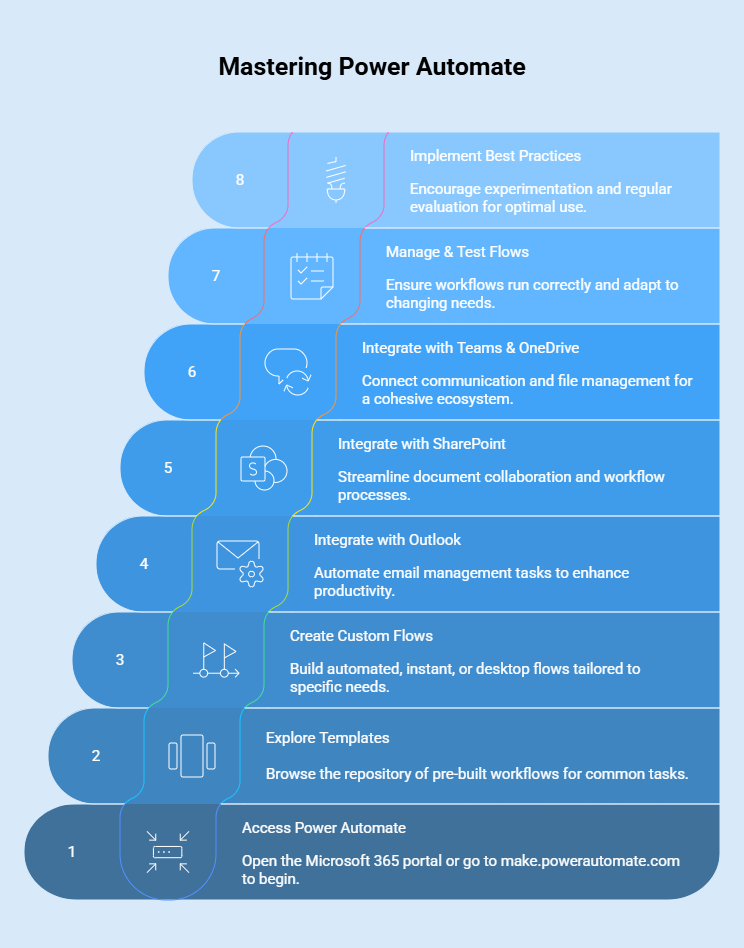
Getting Started with Templates
Templates are one of the easiest ways to get started with Microsoft Power Automate. On the homepage, you can explore a repository of workflows for generic actions, such as sending notifications, automating approval, or file sync. Particularly useful for novice users are templates that allow users to quickly reap the rewards of automation without having to build a workflow from scratch.
Custom Flows
For users willing to build their control layers, these are the custom flows they can construct within Microsoft Power Automate. Using the “Create” button on the left-hand panel, you can work on automated, instant, or desktop flows. Automated flows occur when certain conditions are met, and instant flows are triggered directly by a user. Desktop flows offer RPA for complex scenarios and require additional licensing.
Power Automate with Outlook
One of the common Power Automate use cases within Microsoft 365 is its utilization of Outlook. You may create flows that will automatically sort incoming emails, remind you about flagged messages, or forward urgent emails to a Teams channel. These kinds of automations assist in making sure that no important communication ever goes missed and decrease the manual effort of managing the inbox.
Power Automate SharePoint Integration
With SharePoint, you will find significant uses of Microsoft Power Automate. Users can create workflows that route approval requests automatically, move documents to a certain folder, or notify team members when a change is made in a library. By working directly with SharePoint, Power Automate makes document collaboration easier and ensures that standard procedures are followed by all teams.
Teams Integration with OneDrive
In addition to the integration with Outlook and SharePoint, Microsoft Power Automate is also integrated with Teams and OneDrive. For instance, flows can be set up to notify a Teams channel when a new file is uploaded, or to save documents from Teams conversations to OneDrive automatically. Hence, these workflows assist in making communication and file management one coherent ecosystem.
Managing Your Flows and Testing Them
Once flow is created, a user can simply manage it in Power Automate. Flows can be tested to make sure that they are running appropriately, modified to change trigger, or action, and run history may be reviewed to find error occurrences. This level of flexibility makes sure that workflows function properly and remain relevant as business needs change.
Best User Practices
It is advisable that organizations encourage their employees to experiment with small and personal workflows before moving to the more complex ones. Utilizing templates, keeping flows straightforward, and evaluating performances on a regular basis can contribute in assisting users to optimize Microsoft Power Automate while simultaneously maintain control and reliability across Microsoft 365 applications.
How Does Power Automate work with Microsoft 365?
Microsoft Power Automate helps Microsoft 365 to act as a digital process automation (DPA) platform in which users can automate and interconnect tasks initiated with various applications. These could be Teams, SharePoint, Outlook, Excel, or a few other services. The users create workflows to minimize repetition of manual efforts. Connectors act as a glue between triggers and actions; Power Automate is an easy way to send files for approval, gather data for notification, and more, all through a low-code interface. The ability to automate processes has thus been made available not only to IT professionals but also to business users who wish to improve productivity.
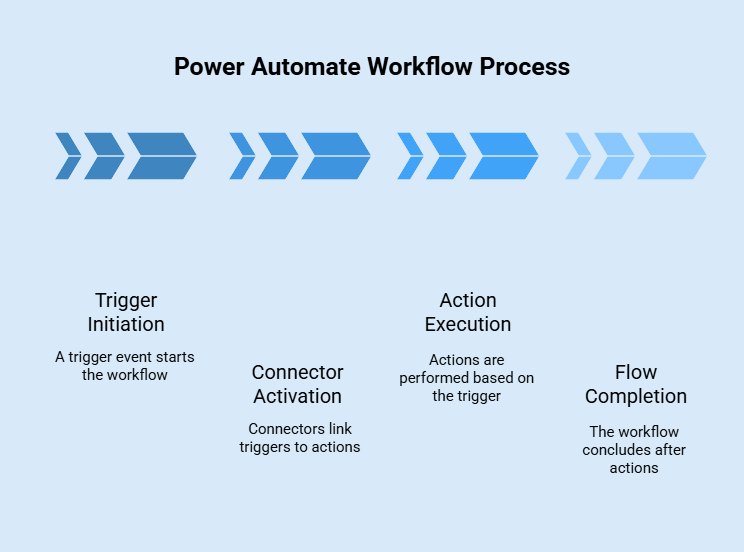
Connectors in Microsoft 365
The connectors are at the very heart of Power Automate by Microsoft. These are pre-coded links that allow the flows to communicate with Microsoft 365 apps such as Outlook, Teams, SharePoint, and Excel. With Power Automate Microsoft 365 integration, workflows can be created that push data between applications on their own, freeing teams from keeping track of whether the information is updated.
Triggers in Workflows
The trigger starts the flow. Triggers in Microsoft 365 might be anything such as a new email entry, a file upload in SharePoint, or an addition such as records of Excel. For instance, a Power Automate could trigger an approval request to go directly to the concerned manager when a new document is being uploaded to the SharePoint library.
Actions in Workflows
When an event occurs, things are done, and this ‘doing’ is known as actions. Actions may involve saving email attachments to OneDrive, posting notifications in Teams, or creating a record in Excel. Consequently, this chain of steps lets Microsoft-driven Power Automate that caters to day-to-day business activities while minimizing errors arising from manual ways.
Power Automate Flows
A flow is a set of triggers and actions. They come into existence to automate a task. Flows vary from being fairly simple under Microsoft Power Automate, such as sending an automatic notification, to being very complex, such as data synchronization between multiple SharePoint sites or third-party applications. These flows act to the user’s benefit, being flexible and scalable for both ad hoc and enterprise-wide automation strategies.
Intuitive Low-Code Interface
The main strength of Power Automate lies in its low-code drag-and-drop interface. Users do not require advanced coding knowledge to build flows. Instead, they can opt to use one of the few connectors, configure the associated parameters, and insert dynamic content to ensure interactions within the flow. With this democratization of automation, both business users and IT staff can create solutions.
Examples with Microsoft 365
The following are some real-life scenarios for Microsoft Power Automate.
- Document Approvals: Route the document to the manager for approval.
- Data Synchronization: Allows sync of files between SharePoint sites and between cloud storage services.
- Notifications: Send Microsoft Teams messages when an important stakeholder emails, with higher importance.
- Data Collection: Collect responses from Microsoft Forms and save them to Excel.
What are the Benefits of Power Automate in Microsoft 365?
By operating across Microsoft 365, there are various benefits that Microsoft Power Automate can deliver to an organization. It offers process automation to reduce manual activities, helps to boost workforce productivity by freeing up their time, and combines services into a unified workflow. Moreover, because it is scalable, an organization can use automation from simple alerts for complex processes across applications on the basis of realizing a bigger digital transformation vision.
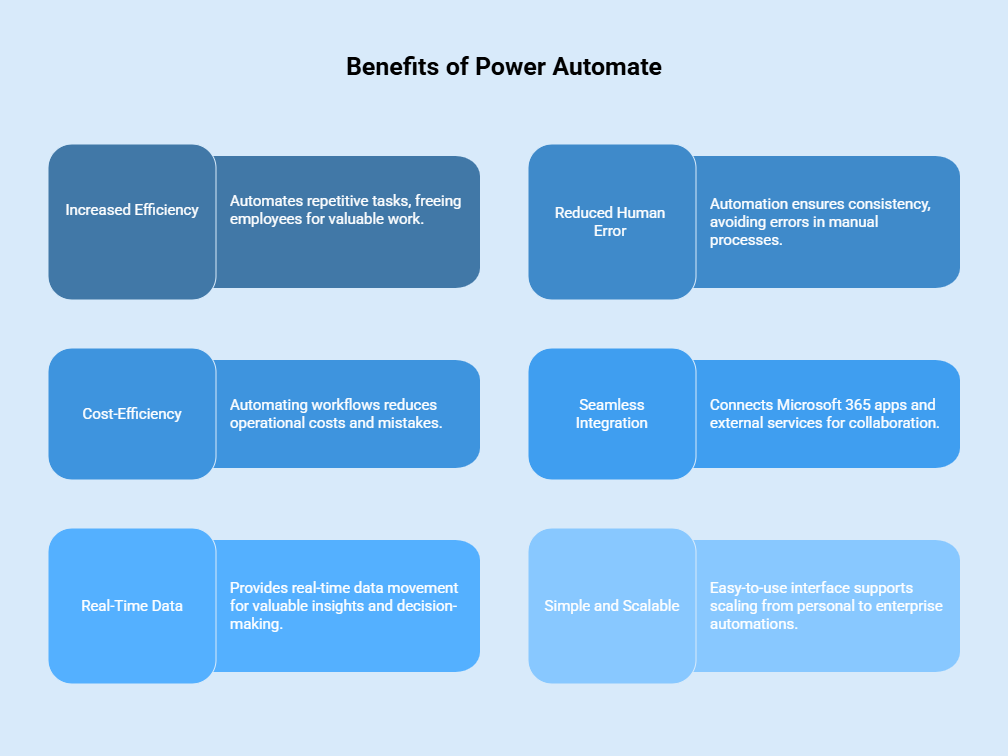
Increased Efficiency and Productivity
Microsoft Power Automate enables organizations to save time by automating repetitive tasks such as data entry, processing emails, and syncing files. Employees can work on other valuable tasks, thus increasing the productivity of the teams.
Reduced Human Error
Automation is always consistent. With Microsoft’s Power Automate, organizations will avoid errors common in manual processes and provide accuracy and reliability.
Cost-Efficiency
Reducing operational costs comes about when businesses automate workflows and decrease mistakes. Microsoft Power Automate helps to do more with less, giving the best ROI.
Easy Integration
The platform connects the Microsoft 365 apps such as SharePoint, OneDrive, Teams, and external services. Unified integration is the ultimate solution for smooth end-to-end workflows that foster collaboration.
Real-Time Data and Insights
Microsoft-Powered Power Automate allows for real-time data movement between systems, giving organizations invaluable insight into performance and aiding with faster decision-making.
Simple to Use and Scalable
The low-code, drag-and-drop interface makes it easy for non-technical users to design workflows. At the same time, Microsoft Power Automate supports scaling from small personal automations to processes running across the enterprise.
Can Power Automate integrate with Dynamics 365?
Yes, Microsoft Power Automate integrates seamlessly with Microsoft Dynamics 365 to automate workflows, synchronize data, and enhance departmental efficiency. Generally, Power Automate capabilities are included with most licenses of Dynamics 365 License, making it easier to create an automated process that can be triggered directly from Dynamics 365 applications such as Sales, Customer Service, and Marketing. With a low-code approach, built-in connectors supporting Microsoft Dataverse, Power Automate ensures that organizations are able to optimize operations and deliver a truly connected business experience.
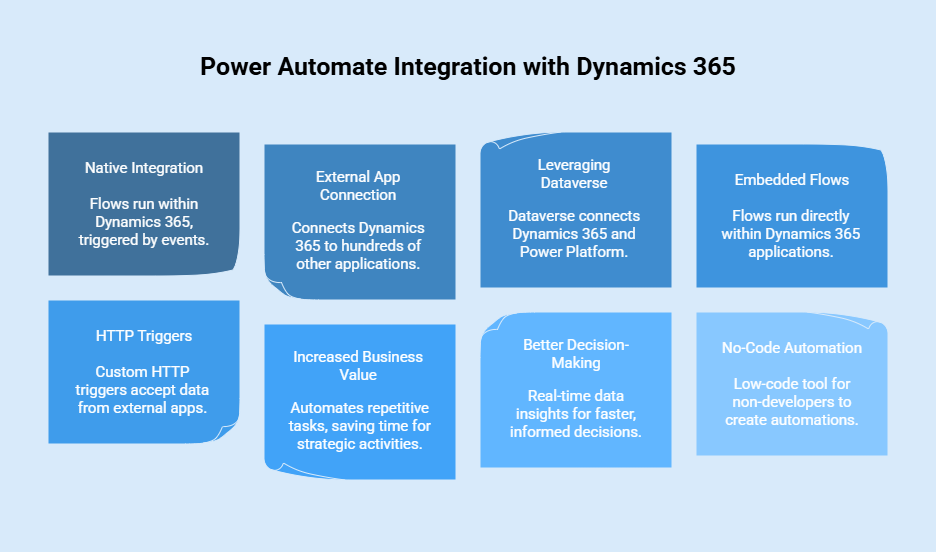
Native Integration with Dynamics 365
One biggest selling-point of MS Power Automate is its native integration with Dynamics 365. Flows are created and run right within the Dynamics 365 environment, so users can set processes off automatically on certain events, such as lead creation, case updates, or order confirmations. These integrations run perfectly smoothly and require minimal manual intervention.
Dynamics Connection with External Apps
Microsoft Power Automate allows Dynamics 365 to communicate with hundreds of other applications and services-with built-in connectors! This includes business applications, third-party services, and custom implementations of all kinds. Organizations can easily link Dynamics with messaging tools, document management systems, and social engagement platforms to form complete workflows.
Leveraging Microsoft Dataverse
Dataverse acts as a pillar that connects Dynamics 365 and the wider Power Platform. With the Dataverse connector, Microsoft Power Automate has access to Dynamics 365 data on-premises, allowing users to manipulate, synchronize, and validate data between various applications. In short, this provides an abstract data layer that guarantees consistency and accuracy throughout the business ecosystem.
Embedded Flows Within Dynamics 365
Flows can run directly within Dynamics 365 applications. For example, a customer service agent can start a Microsoft Power Automate workflow from inside the Customer Service Hub to escalate a ticket, notify a manager, or update a related record. This allows automation processes to remain efficient to be executed without leaving the Dynamics environment.
HTTP Triggers and Data Transformation
More complex requirements may require custom HTTP triggers in Power Automate that accept data into Dynamics 365 from external applications. Organizations can configure flows so that they accept, validate, and transform data from third-party endpoints before inserting it into Dynamics 365, thereby ensuring that only sanitized, accurate, and properly structured data enter the system.
Enhance Your Business Worth
Increased Value for the Business
This integration allows companies to automate repetitive tasks such as lead assignment, invoice generation, or customer follow-ups. Hence, Power Automate helps employees save time for other strategic activities. It, too, assists in data synchronization so that records are always updated in connected systems.
Better Decision-Making Through Real-Time Data
As data moves from Dynamics 365 to external apps, decision-makers gain real-time insights for faster, informed decisions; therefore, making decisions faster with accurate forecasting and coordination among the various departments. Microsoft Power Automate provides visibility and uniformity at each stage of the business process.
No-Code Automation for Every User
Arguably, one of the most important points of this integration is accessibility. Microsoft Power Automate is a low-code tool that means the non-developer can create and maintain automations. Sales, marketing, or customer service users can create workflows specific to their roles and without the support of IT teams.
Why Do Businesses Need Power Automate with Dynamics 365?
Microsoft Power Automate provides a great automation platform when combined with Microsoft Dynamics 365 to reshape the way businesses deal with sales, customer service, finance, and operations. The link helps reduce the repetition of tasks, thereby promoting customer engagement and data consistency amongst various systems. Designing automation into Dynamics 365 provides organizations with the possibility to enhance efficiency, make better decisions, and grow toward the future with intelligent workflows.
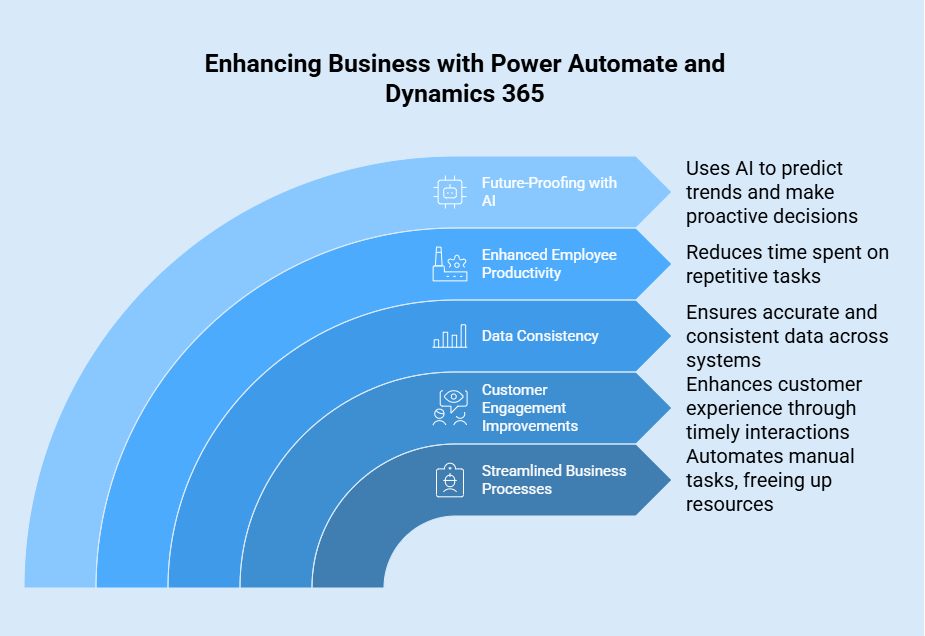
Streamlined Business Processes
Probably the most quintessential benefit businesses will experience once they integrate Power Automate with Dynamics 365 is streamlined business processes. These flows will automate all sorts of manual tasks like updating records or sending out notifications-one that will free-up sales folks to build customer stories instead of administrative updates, and the other where finance teams can speed approvals and reduce bottlenecks.
Customer Engagement Improvements
Customer-facing sectors reap the immediate benefits as Microsoft Power Automate integrates with Dynamics 365. Automated follow-up emails, case status notifications, and reminders for customer interactions are sent on time. Such responsiveness enhances the experience from the perspective of a customer, thus reinforcing the longevity of relationships.
Power Automate Dynamics 365 Examples
There are innumerable practical ways in which this integration can be optimized. Sales leads come in through Dynamics 365 and automatically trigger nurturing workflows to have prospects engaged without delay. Service tickets are promptly sent to the correct teams while invoices are pushed through approval faster. These examples of Power Automate Dynamics 365 illustrate the importance of automation for core business functions.
Maintaining Data Consistency Across Systems
Another main benefit is keeping data accurate and consistent across the different platforms. The records in Dynamics 365 are updated simultaneously in the respective connected application with any change. Hence, with no duplicated work or disparity, all decision-makers are guaranteed to be provided with timely information. Consistent data facilitates reporting and analytics requiring confidence from leaders as they define their strategies.
Enhance Employee Productivity
By using Microsoft Power Automate within Dynamics 365, users do not need to spend much of their time performing repetitive activities. The sales team can automatically create follow-up tasks, and the finance team can move expense approvals faster while marketing can work on automating campaign tracking. This results in freeing up important time for valuable high-impact and growth-influencing strategies.
Examples of Dynamics 365 Automation
Typical Dynamics 365 automation examples include synchronizing customer records with external CRM, responding automatically to social engagements, and scheduling field services. Every workflow reduces manual intervention and helps employees focus on value delivery. These examples highlight Power Automate’s flexibility across industries including retail, healthcare, and finance.
Making the Business Future-Proof with Artificial Intelligence
Looking forward, the amalgamation of Dynamics 365 and Microsoft Power Automate is supercharged with AI. Intelligent flows sift through data trends, propose next steps, and even predict customer behavior. Organizations that embrace these AI-enhanced workflows will be standing at the ready to undergo swift changes in the market and proactively make decisions.
Conclusion
Microsoft Power Automate represents a great enabler for companies leveraging the new Microsoft 365 and Dynamics 365. It lets users automate mundane and repetitive tasks while reducing human errors. In addition, it enhances productivity and saves costs by bringing together applications into workflows with common tools. With this streamlined, low-code interface, any end-user can use and create their own automation while the system grows to cover either small groups or the whole enterprise. In times of digital transformation, the companies focusing on efficiency and agility cannot think of Power Automate as an option anymore.
Bloom will help you optimize this integration and get it designed to suit your needs, training, and support for continued success. Contact Bloom Consulting Services to learn about all the possibilities that Microsoft Power Automate has to offer.
Frequently Asked Questions
Q1. What is the exact use of Microsoft Power Automate?
Simply put, it is a product that offers automated workflow creation connecting different apps and services. It automates those repetitive tasks to ease business processes with hardly any code. It helps users synchronize files, get notifications, collect data, automate responses to data, and maintain heavy-duty processes across cloud and desktop applications by creating flows that are triggered by certain events.
Q2. Is Microsoft Power Automate free?
With a work or school account, one can use Microsoft Power Automate free of charge for basic workflows with limited cloud and desktop flow creation. However, premium connectors, unattended desktop automation, sharing, and other features will need either paid licensing or a free trial.
Q3. Is Power Automate Easy to Learn?
Yes, Power Automate is pretty easy to learn for simple tasks because it is low-code and drag-and-drop with workflow creation enhanced by pre-built flow templates, so if you have little coding knowledge, you can, with reference, put together flows quick. However, one may realize that the harder the automation task, the harder it gets to learn, and it depends on the individual’s pace of learning, background, and constant practicing.
Q4. Can SharePoint approval processes be helped with Power Automate?
Yes, for instance, on uploading a document to a SharePoint library, power Automate would keep the approval process running.
Q5. How does one automate tasks in Windows?
In Windows, there exist many tools to facilitate task automation, both native and of the third-party variety. These tools run the whole gamut from simple script-based automation to weighted low-code platforms. Among the popular choices are Task Scheduler, Power Automate, AutoHotkey, and simple scripts like batch files or PowerShell.
Q6. What does the Microsoft automate do?
Power Automate lets you refine your business processes throughout your enterprise and automate being tedious or repetitive. It assists in building automated workflows between your preferred apps and services for synchronization of files, notifications, collection of data, and so on.
Q7. How can you harness Power Automate with Dynamics 365?
Power Automate helps, in a way, in automating business processes, such as lead qualification, follow-up on opportunities, and customer service case escalation.
Q8. Can you give us some practical examples with Power Automate and Dynamics 365?
Yes. For example, in Dynamics 365 support, we can create a support case automatically every time a customer sends an email or trigger a follow-up task for sales personnel when a new lead is created.
Q9. What are some benefits of integrating Power Automate with Dynamics 365?
It enhances customer engagement, reduces the manual entry of data, and thereby allows for faster response time, by tying up workflows from CRM, Sales, and Service functions.
Q10. How does Power Automate interact with Outlook?
Power Automate can clean up your mail, put calendar events, send reminders, and move attachments to OneDrive or SharePoint on its own.
Q11. What are some examples of Power Automate with Outlook?
These can be things like setting up an automatic reply to incoming emails, flagging the messages received as high priority, or downloading attachments from Outlook and uploading them to SharePoint.
Q12. Do I require any special kind of permission to use Power Automate with Outlook?
You require your Outlook account to be accessible to you and administrative permissions where you are connecting it to other business applications.



